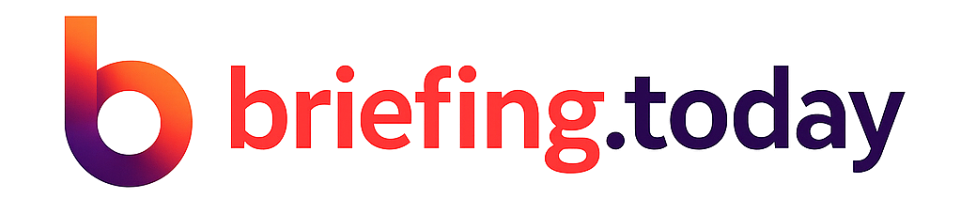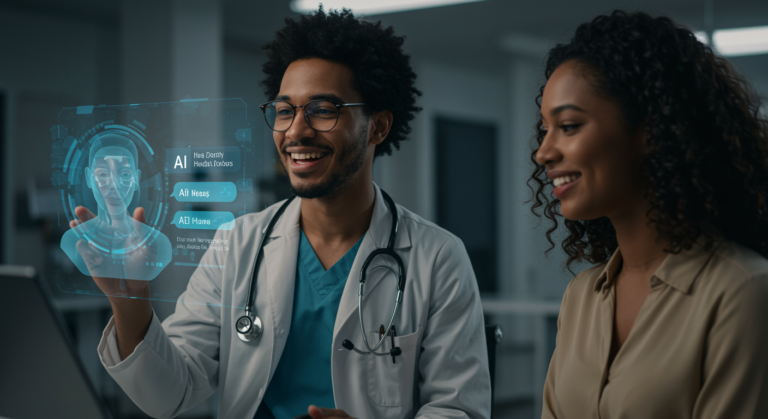Android USB Protection: New Setting Secures Your Device Ports
What Is Android USB Protection?
Imagine plugging in your phone at a busy airport charger, only to worry about hidden threats lurking in that USB port. That’s where Android USB Protection steps in, a game-changing feature in Android 16 that adds a robust shield against unauthorized access. This setting, known as Advanced Protection Mode, automatically blocks data signals when your device is locked, keeping hackers at bay while you charge on the go. It’s a simple yet powerful way to safeguard your personal data in an era where digital risks are everywhere.
Developed by Google, Android USB Protection focuses on securing device ports from physical attacks, like those involving malicious USB devices. By prioritizing user safety, this feature ensures that even if your phone falls into the wrong hands, your sensitive information stays locked down. Have you ever thought about how quickly data could be stolen through a simple cable? This innovation directly addresses that vulnerability, making it easier for everyday users to stay protected without constant vigilance.
How Does the New USB Protection Work?
At its core, Android USB Protection works seamlessly in the background to maintain your device’s integrity. When your phone is locked, it disables USB data signaling, allowing charging to continue uninterrupted while blocking any attempts to connect external devices like keyboards or flash drives. This means you can top up your battery at a public station without exposing your files to potential risks.
For instance, if someone tries to plug in a suspicious device, Android 16’s system will halt data transfer until you unlock the screen. It’s like having a digital bouncer at your port’s door. Key benefits include uninterrupted charging, enhanced data blocking, and real-time notifications for any unusual activity, all of which make Android USB Protection a must-have for modern smartphone users.
- Charging remains fully functional with standard USB cables, so you never have to choose between power and security.
- Data transfers and peripheral connections are automatically denied when the device is locked, reducing the chance of malware injection.
- The system sends instant warnings for suspicious USB activity, helping you stay informed without extra effort.
- It effectively counters threats like brute-force attacks or unauthorized data extraction, giving you peace of mind in public spaces.
Why Is This Important?
Public charging spots are hotspots for “juice jacking,” where cybercriminals use USB ports to siphon data. Android USB Protection changes the game by ensuring that even in these scenarios, your device stays secure. Think about it: How often do you charge your phone away from home? This feature makes those moments safer, especially if your phone is lost or stolen.
By blocking access when locked, it prevents attackers from exploiting vulnerabilities, much like locking your front door before leaving the house. In a world where data breaches are common, Android USB Protection offers a proactive defense that benefits everyone from casual users to security-conscious professionals.
Key Features of Android 16’s Advanced Protection Mode
Android USB Protection isn’t just a single fix; it’s part of a broader suite of tools in Android 16 designed for all-around security. Automatic activation means it kicks in without you lifting a finger, blocking new connections the moment your screen locks. Plus, it integrates security notifications to alert you of potential threats, blending ease with effectiveness.
- Automatic Activation: No need to toggle settings—Android USB Protection handles blocking USB data effortlessly when your device is locked.
- Security Notifications: Get real-time alerts if anything fishy tries to connect, keeping you one step ahead of intruders.
- Seamless User Experience: Enjoy hassle-free charging while data access remains impossible on a locked device, maintaining your daily routine.
- Expanded Security Suite: Beyond USB, Android 16 tightens sideloading rules, bolsters Wi-Fi controls, and disables 2G for extra layers of protection against evolving threats.
This holistic approach makes Android USB Protection feel like a trusted guardian for your device, adapting to real-world needs without overwhelming the user.
Why USB Port Security Matters
In today’s connected world, smartphones hold everything from family photos to financial details, making USB ports a prime target for attacks. Android USB Protection addresses this by sealing off data channels when your device is locked, effectively thwarting hackers who rely on physical connections. It’s not just about prevention; it’s about empowering users to use their devices confidently anywhere.
Consider a scenario where you’re traveling and need to charge up—without Android USB Protection, a tampered port could lead to data theft in seconds. By focusing on these vulnerabilities, Google is raising the bar for mobile security, ensuring that even novice users can defend against sophisticated threats.
Real-World Threats Addressed by Android USB Protection
From brute-force keyboard hacks to malware-laden USB sticks, Android USB Protection tackles a range of dangers that could compromise your privacy. These threats are more common than you might think, especially in high-traffic areas like airports or cafes. By blocking unauthorized access, it minimizes risks associated with zero-day exploits and physical device tampering.
- Stops brute-force attempts using external keyboards to guess passwords.
- Prevents payload injection from malicious USB devices that could install spyware.
- Guards against zero-day exploits targeting USB driver weaknesses.
- Protects lost or stolen devices from immediate data extraction attempts.
If you’ve ever misplaced your phone, you’ll appreciate how Android USB Protection acts as a final line of defense.
Enhancing Security: Comparing Android USB Protection with Samsung’s Auto Blocker
When it comes to USB security, Android USB Protection holds its own against competitors like Samsung’s Auto Blocker, but let’s break it down to see the differences. Both aim to safeguard your device, yet they offer unique strengths that could influence your choice based on your phone’s ecosystem.
| Feature | Android 16 USB Protection | Samsung Auto Blocker |
|---|---|---|
| Blocks USB data when locked | Yes (automatic) | Yes (setting in Security & Privacy) |
| Prevents USB-based malware | Yes | Yes |
| Notifies on suspicious activity | Yes | No direct notification, but blocks actions |
| Restricts app sideloading | Yes (in APM) | Yes (by default) |
| Blocks OS updates via USB | Not yet specified | Yes (Samsung Auto Blocker) |
While both provide solid defenses, Android USB Protection’s automatic notifications give it an edge for users who want more proactive alerts. Ultimately, the best option depends on your device’s brand and specific needs.
How to Enable Android USB Protection
Getting started with Android USB Protection is straightforward, especially with Android 16’s rollout. On compatible devices, you can find it in the Security & Privacy settings, where it’s often enabled by default for immediate protection. If you’re on a Samsung device, look for similar options in Auto Blocker to complement these features.
- Head to Settings > Security & Privacy on your Android 16 device.
- Toggle on Advanced Protection Mode to activate USB blocking and other safeguards.
- For Samsung users, check the Auto Blocker settings for comparable USB security enhancements.
Once set up, you’ll notice how Android USB Protection integrates smoothly into your routine, offering security without sacrificing convenience.
Best Practices to Secure Your Android Device Ports
Beyond relying on Android USB Protection, adopting smart habits can further fortify your device’s defenses. For example, always use trusted chargers and avoid public stations when possible, but if you must, enable data-blocking features first. These steps not only complement the built-in tools but also build a culture of awareness around device security.
- Steer clear of unfamiliar USB stations; opt for wall adapters or portable batteries instead.
- Double-check that your device is locked before charging in public to maximize Android USB Protection’s benefits.
- Keep your software updated to ensure you have the latest security patches and features.
- Be selective with USB accessories, sticking to reputable brands to avoid hidden risks.
- Regularly review your security settings for any new options, like those in Android 16.
Who Benefits Most from Android USB Protection?
While Android USB Protection is a boon for all users, it’s especially valuable for those in high-risk situations, such as journalists or business travelers who handle sensitive information. Even if you’re just an average person commuting daily, this feature offers reassurance during routine charging. Have you considered how much data you carry in your pocket? It’s tools like this that make everyday life safer.
The Future of Mobile Security: What’s Next?
Android USB Protection is just the beginning of Google’s push for better mobile defenses in Android 16, with upcoming updates likely to include advanced memory safeguards and smarter network controls. As threats evolve, features like this will become standard, helping users adapt without added complexity. It’s exciting to think about how these innovations could shape the way we interact with our devices.
For more insights, check out the official Android Security Center, which dives deeper into these enhancements.
Conclusion
Android USB Protection represents a significant leap in securing your device’s ports against physical attacks, making it easier to charge safely anywhere. By automatically handling threats, it empowers you to focus on what matters most without constant worry. What are your experiences with device security? Share your thoughts in the comments, or explore more tips on our site to stay protected.
Don’t wait—enable Android USB Protection today and take control of your digital safety.
References
1. Android Police. “USB Condom Setting.” https://www.androidpolice.com/usb-condom-setting/
2. Android Authority. “Android 16 USB Data Advanced Protection.” https://www.androidauthority.com/android-16-usb-data-advanced-protection-3548018/
3. Tech Times. “Android 16 Rolls Out USB Locking Protection.” https://www.techtimes.com/articles/310138/20250426/android-16-rolls-out-usb-locking-protection-stop-hackers-while-charging-public.htm
4. Sammy Fans. “One UI 8 Android 16 Could Introduce USB Device Blocking.” https://www.sammyfans.com/2025/04/26/one-ui-8-android-16-could-introduce-a-feature-to-block-usb-devices-on-locked-phones/
5. Samsung. “Protect Your Galaxy Device with Auto Blocker.” https://www.samsung.com/africa_en/support/mobile-devices/protect-your-galaxy-device-with-the-new-auto-blocker-feature/
Additional sources for context: SEO Quantum Blog on writing SEO articles, and various YouTube tutorials on mobile security.
Android USB Protection, Advanced Protection Mode, Android 16, USB security, device port security, Android USB settings, mobile device protection, USB attack prevention, smartphone port safety, Android security features