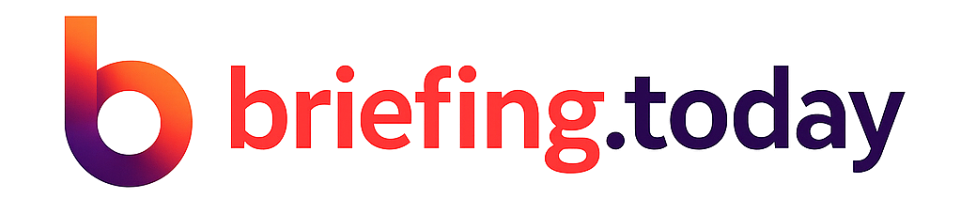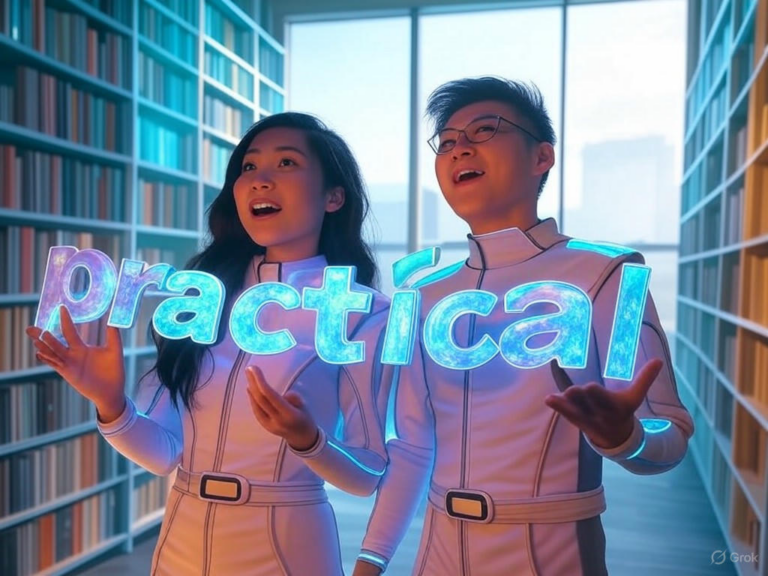Google Gemini Image-Editing Tools: New Features and Capabilities Explained
Gemini Image Editing: A Game-Changer for AI-Driven Creativity
Imagine transforming a simple photo into a stunning masterpiece with just a few words—thanks to Gemini image editing, that’s now possible. Google’s latest update to the Gemini app brings intuitive AI tools that let you edit both AI-generated images and personal photos using natural language prompts. As a content creator or everyday user, this means more fun and control over your visuals without needing fancy software.
These tools harness advanced generative AI to make editing seamless and accessible, whether you’re swapping backgrounds or experimenting with styles. What sets Gemini image editing apart is its ability to respond contextually, turning your ideas into reality in real time.
Exploring the New Features of Gemini Image Editing
Gemini image editing introduces a suite of capabilities that blend ease with power, allowing modifications to images directly within the app. You can work with uploads or images created in Gemini, making it versatile for anyone from hobbyists to professionals. Let’s break down what’s available and how it can spark your creativity.
Key options include changing image backgrounds, replacing or adding objects via simple prompts, applying style tweaks like hair colors or accessories, and even integrating edits into stories for a cohesive narrative. For instance, picture uploading a family photo and instantly visualizing a tropical vacation backdrop—what once took hours in Photoshop now happens in seconds with Gemini image editing.
How Text Prompts Power Gemini Image Editing
At the heart of Gemini image editing is its text-prompt system, which eliminates the need for technical skills. Start by selecting or uploading an image, then describe your changes in everyday language, and watch the AI work its magic. This approach is incredibly user-friendly, as you can refine results iteratively without starting over.
For example, if you say, “Turn the city skyline into a starry night,” Gemini handles it smoothly, building on previous edits. This makes Gemini image editing not just a tool, but a conversation with your visuals, adapting to your refinements along the way.
Practical Applications and Key Benefits of Gemini Image Editing
Background Changes Made Simple with Gemini Image Editing
One standout feature is changing backgrounds, which lets you transport scenes from ordinary to extraordinary. Turn a dull office photo into a beach paradise or a urban street into a serene forest—all through Gemini image editing. This is perfect for marketers creating eye-catching ads or social media users enhancing their posts.
Have you ever wished to reimagine a vacation memory? With Gemini image editing, you can swap that rainy day for sunshine without altering the original image.
Object Replacement and Addition in Gemini Image Editing
Another exciting aspect is object replacement or addition, where you can remove distractions or introduce new elements with ease. Think about erasing a power line from a landscape or adding a fun prop to a portrait—Gemini image editing makes these tweaks straightforward. It’s ideal for storytelling, like placing a dragon next to your pet for a whimsical illustration.
This capability encourages experimentation; for instance, a teacher could use it to visualize historical events, asking students what they’d add to make the scene more engaging.
Style Adjustments and More with Gemini Image Editing
Style changes allow you to play with attributes like clothing or hair, offering instant previews of how you’d look with a new style. Whether you’re curious about a bold haircut or trendy outfit, Gemini image editing brings these ideas to life quickly. This feature is great for personal expression or even fashion brainstorming.
Consider a scenario where you’re preparing for a job interview—use Gemini image editing to test different professional looks and build confidence.
Safeguarding Authenticity in Gemini Image Editing
While Gemini image editing opens up creative possibilities, Google prioritizes responsible use with built-in safeguards. Every edited image gets an invisible SynthID watermark for digital tracking, alongside a visible “AI” label in the corner. These measures ensure transparency, helping viewers distinguish real from AI-enhanced content.
In a world where deepfakes are a concern, features like these make Gemini image editing a trustworthy choice. What if you shared an edited photo online? The watermark keeps it honest, fostering trust in your shared stories.
Step-by-Step Guide to Using Gemini Image Editing
Getting started with Gemini image editing is straightforward, even if you’re new to AI tools. First, update your Gemini app on Android, iOS, or the web to access the latest features. Then, upload or generate an image and craft your prompt, like “Replace the sky with a sunset.”
Review the output, refine with follow-up prompts, and save your work, which will include the necessary watermarks. This process empowers anyone to achieve professional results—have you tried it yet for your next project?
Why Gemini Image Editing Stands Out: Benefits and Tips
The benefits of Gemini image editing extend beyond basics, offering accessibility for all skill levels. Its text-based system means no design expertise is needed, while iterative editing lets you build on changes seamlessly. Plus, multi-device support ensures you can work from anywhere.
| Feature | Benefit |
|---|---|
| Text-based Editing | Makes Gemini image editing approachable for beginners |
| Iterative Refinements | Allows step-by-step tweaks for precise results |
| Global Language Support | Available in over 45 languages, broadening access |
For the best results, be specific in your prompts and break down complex edits into smaller steps. Always use the AI watermark when sharing to maintain ethical standards—it’s a simple way to add credibility to your work.
Global Rollout and Future of Gemini Image Editing
Gemini image editing is rolling out worldwide, with support on Android, iOS, and web platforms in over 45 languages. While most users can access it now, some accounts like Workspace might see delays. This expansion highlights Google’s commitment to making AI tools inclusive.
Looking ahead, features like iOS widgets for quick access suggest even more innovations. How might Gemini image editing evolve to fit your daily routine?
Maximizing Your Experience with Gemini Image Editing Tips
To get the most from Gemini image editing, start with clear, detailed prompts that guide the AI effectively. Combine practical edits with creative ideas, such as storyboard planning for videos or custom social media graphics. And remember, transparency is key—always include the AI indicator when posting online.
A quick tip: If you’re working on a big project, test edits in stages to avoid frustration. This approach has helped many users turn basic photos into polished visuals effortlessly.
Beyond Editing: The Bigger Picture of Gemini
Gemini image editing is just one part of a larger ecosystem, including new widgets for iOS that bring AI suggestions to your fingertips. This integration positions Gemini as an all-in-one creative assistant, blending editing with other tools for seamless workflows. As AI advances, features like this could redefine how we interact with technology daily.
Whether you’re editing for fun or work, Gemini image editing paves the way for accessible innovation.
The Impact of Gemini Image Editing on Visual Storytelling
In the evolving landscape of AI, Gemini image editing democratizes visual creativity, putting high-quality tools in everyone’s hands. From social content to educational materials, it’s changing how we tell stories and express ideas. As Google continues to refine these capabilities, the potential for new applications is endless.
What’s your favorite way to use AI for creativity? We invite you to share your experiences in the comments, experiment with these tools, and explore more AI tips on our site.
References
- Google Blog. “Image Editing in Gemini.” blog.google/products/gemini/image-editing/
- 9to5Google. “Gemini Adds Image Editing Tools.” 9to5google.com/2025/04/30/gemini-image-editing/
- MacRumors. “Google Adds AI Image Editing to Gemini App.” www.macrumors.com/2025/05/01/google-adds-ai-image-editing-gemini-app/
- Tom’s Guide. “Google Gemini’s New Image Editing Tools.” www.tomsguide.com/ai/google-gemini-adds-new-image-editing-tools-heres-what-they-can-do
- Android Police. “Gemini’s New Photo Editing Features.” www.androidpolice.com/gemini-new-photo-editing-features/
Gemini image editing, Google Gemini, AI image editing, Gemini app, photo editing tools, image editing features, AI photo tools, generative AI editing, Google AI tools, background replacement tools